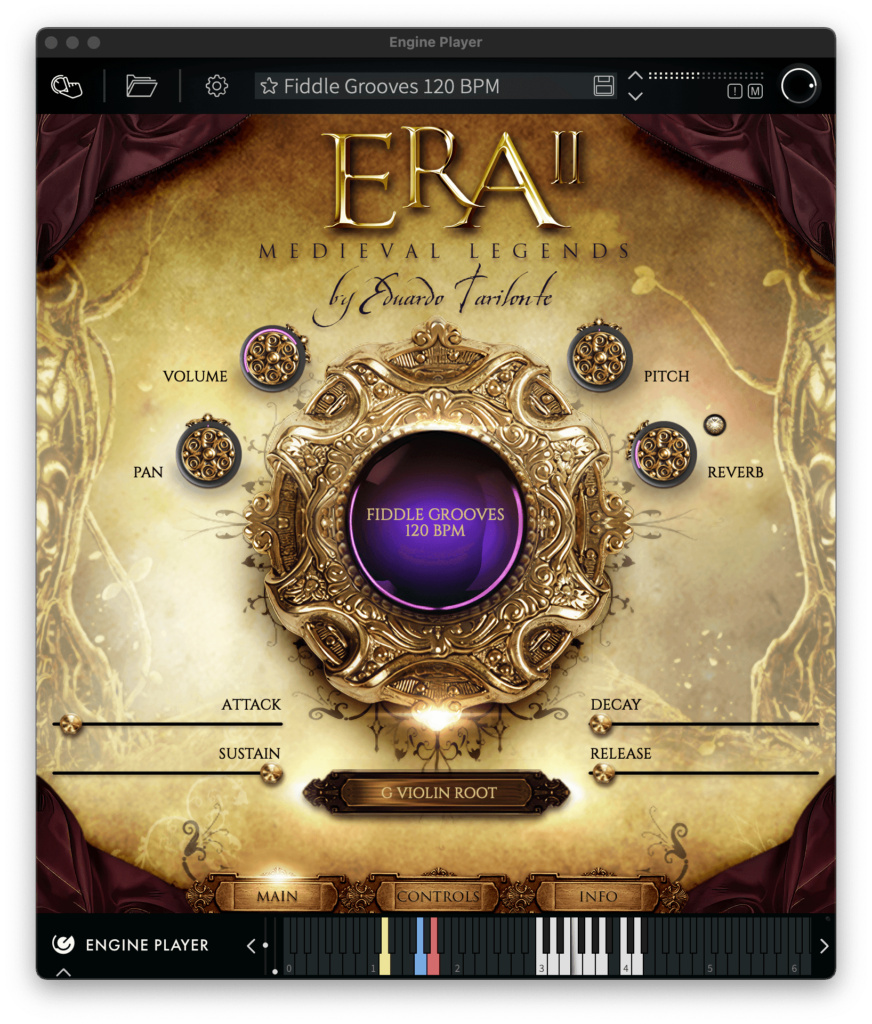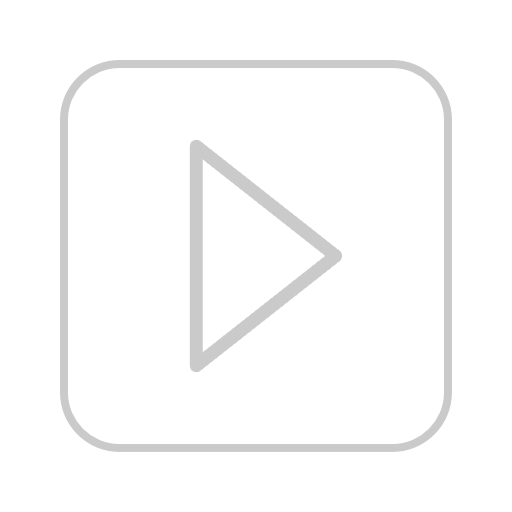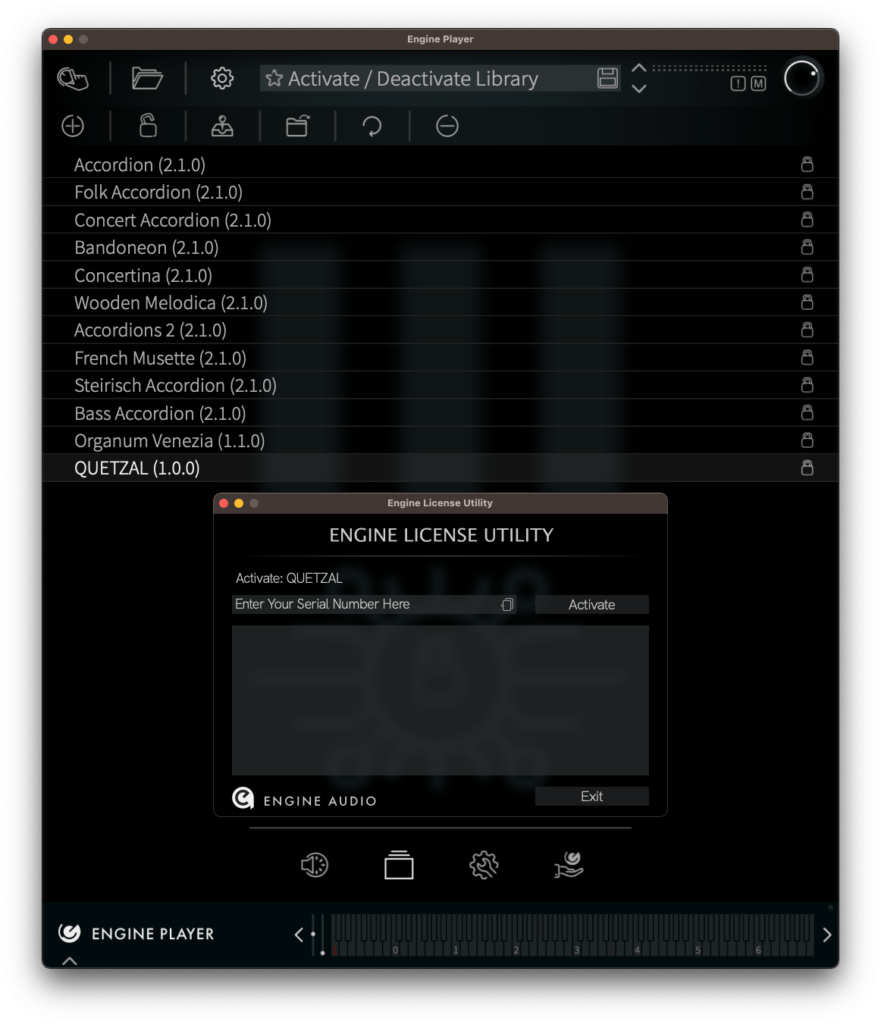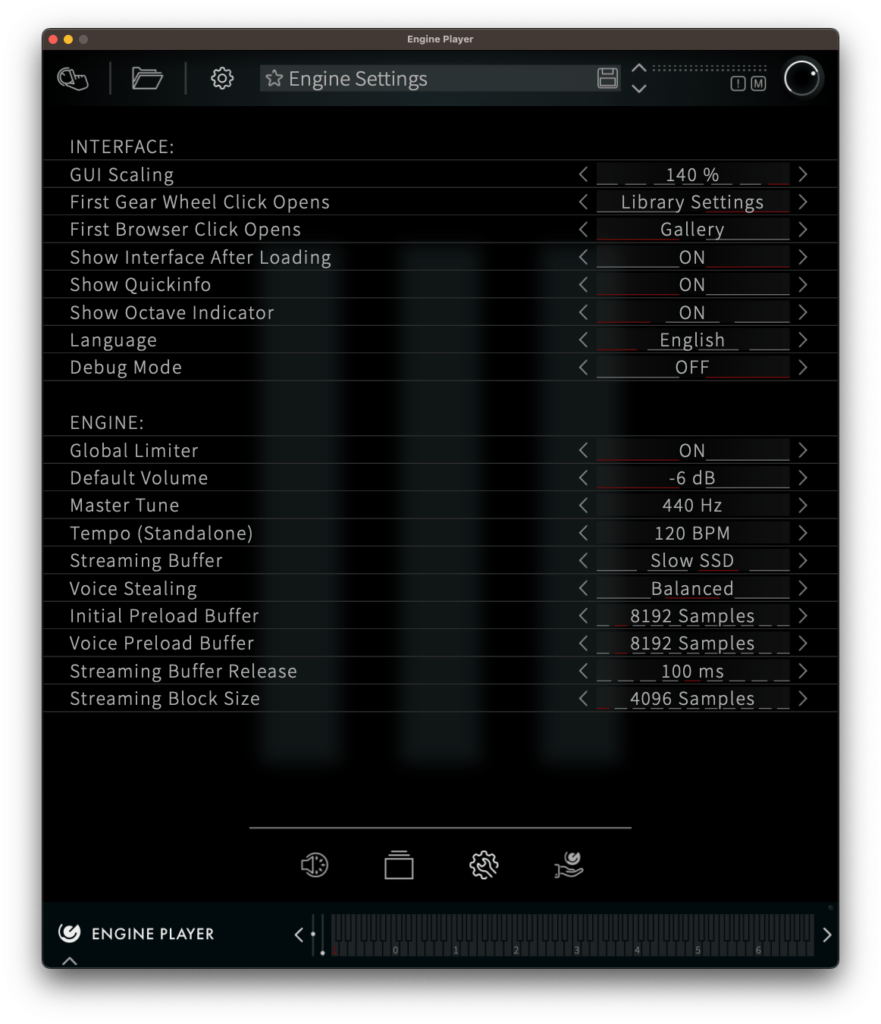Engine Player
Welcome to the new sample player from Engine Audio
After decades of licensing sample players and accumulating vast experience with sampled instruments, we’ve leveraged this expertise to create our own software environment – Engine Player. This innovative platform not only introduces a new sample player compatible with all major platforms but also provides a comprehensive suite of tools for instrument creation, copy protection, and license management.
Our primary focus is on simplicity, affordability, and above all, flexibility.
Download and Install Engine Player
If you own a library for Engine Player, you can download an installer for either Mac or Windows from your Best Service user account.
To install Engine Player, simply double click on the installer and follow the instructions.
System Requirements:
macOS 10.15 or newer, 64 bit: Stand-alone, AU, VST3, AAX (native Apple Silicon or Intel), RAM: 4 GB (more recommended)
Windows 10 or newer, 64 bit: Stand-alone, VST3, AAX, Intel Core Processor, RAM: 4 GB (more recommended)
Current Version 1.1.0 (November 14, 2024)
Click here to view the version history
Open Engine Player
Engine Player is compatible with all major Digital Audio Workstations (DAWs), including Logic Pro, Steinberg Cubase, Pro Tools, Ableton, Studio One, and more.
Using Engine Player is super simple!
Powerful, easy to navigate with full control
Add your Engine Player Library
Method 1
To add a library, locate the folder containing the Engine Player library, then drag and drop the library folder into the Library Settings page.
Method 2
Alternatively, click on the Preferences icon at the top of Engine Player.
Then click on the Add Library icon and navigate to the location of your Engine Player library, select the library and click Open.